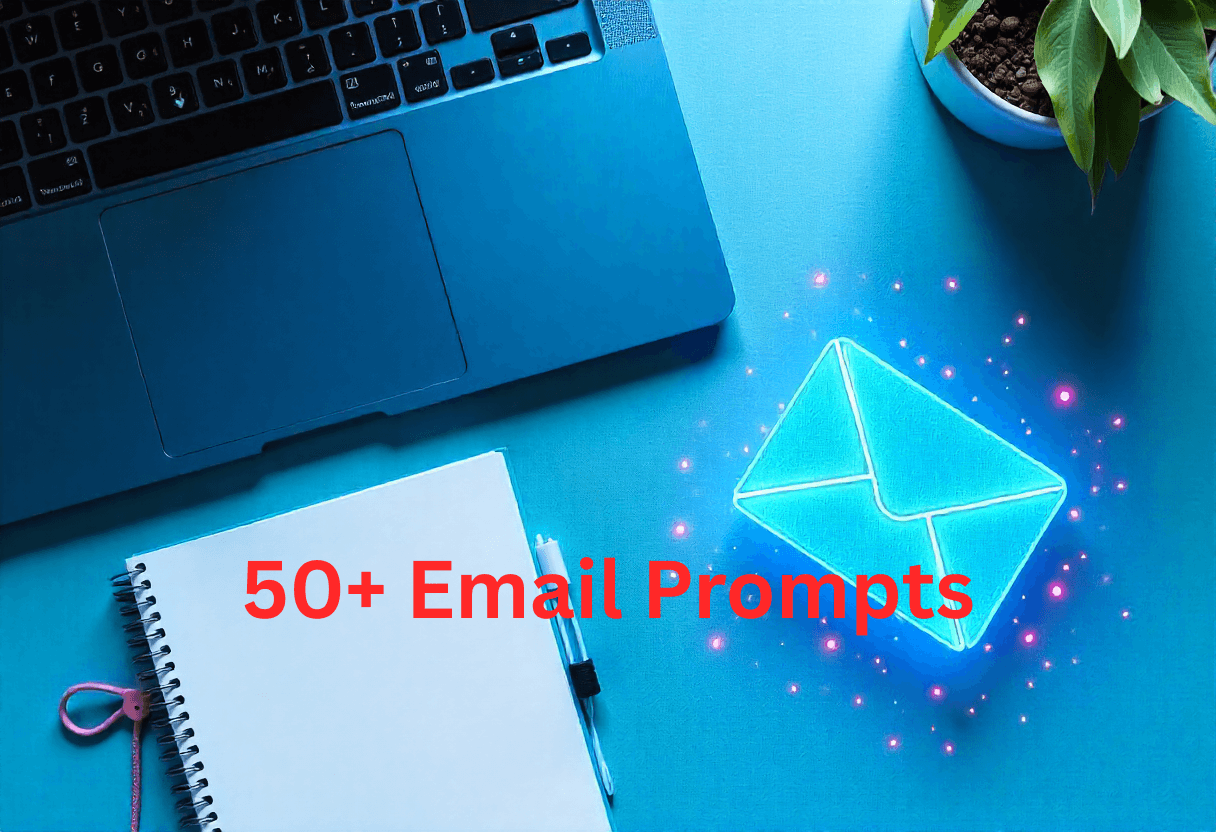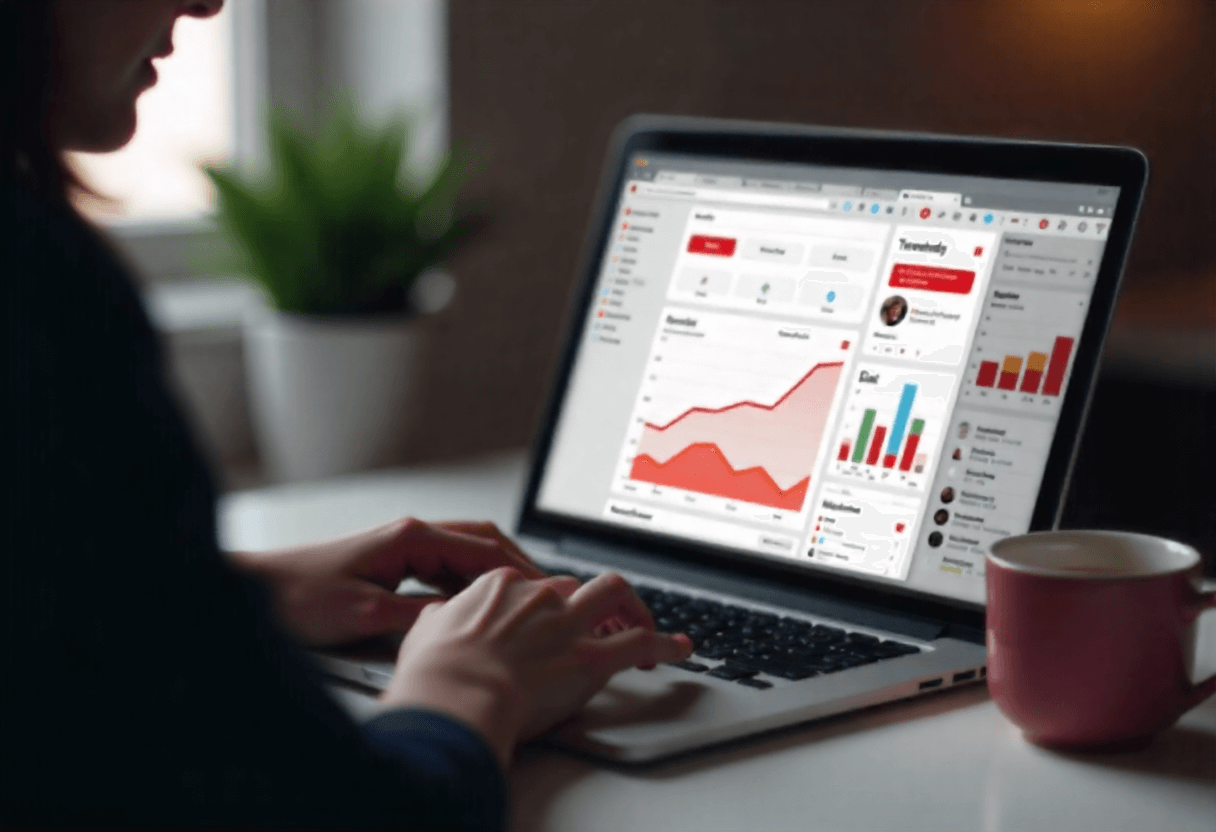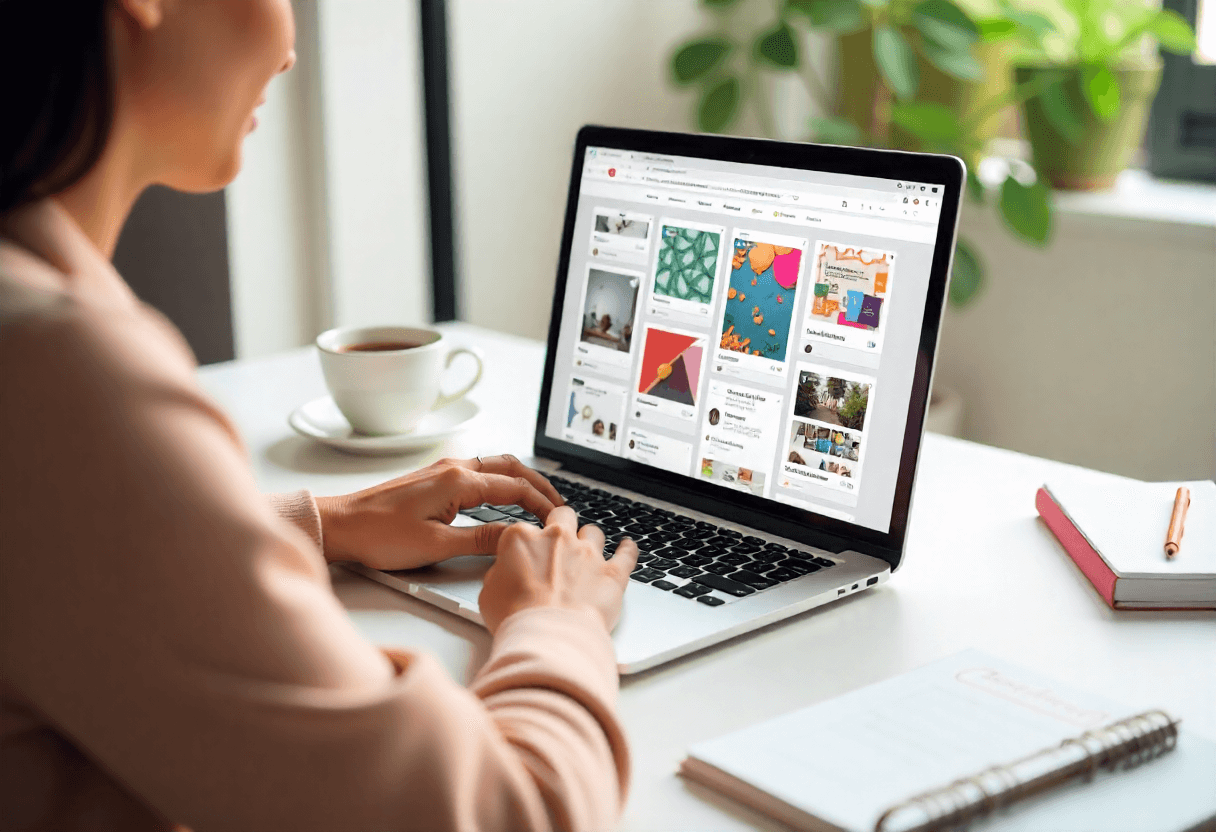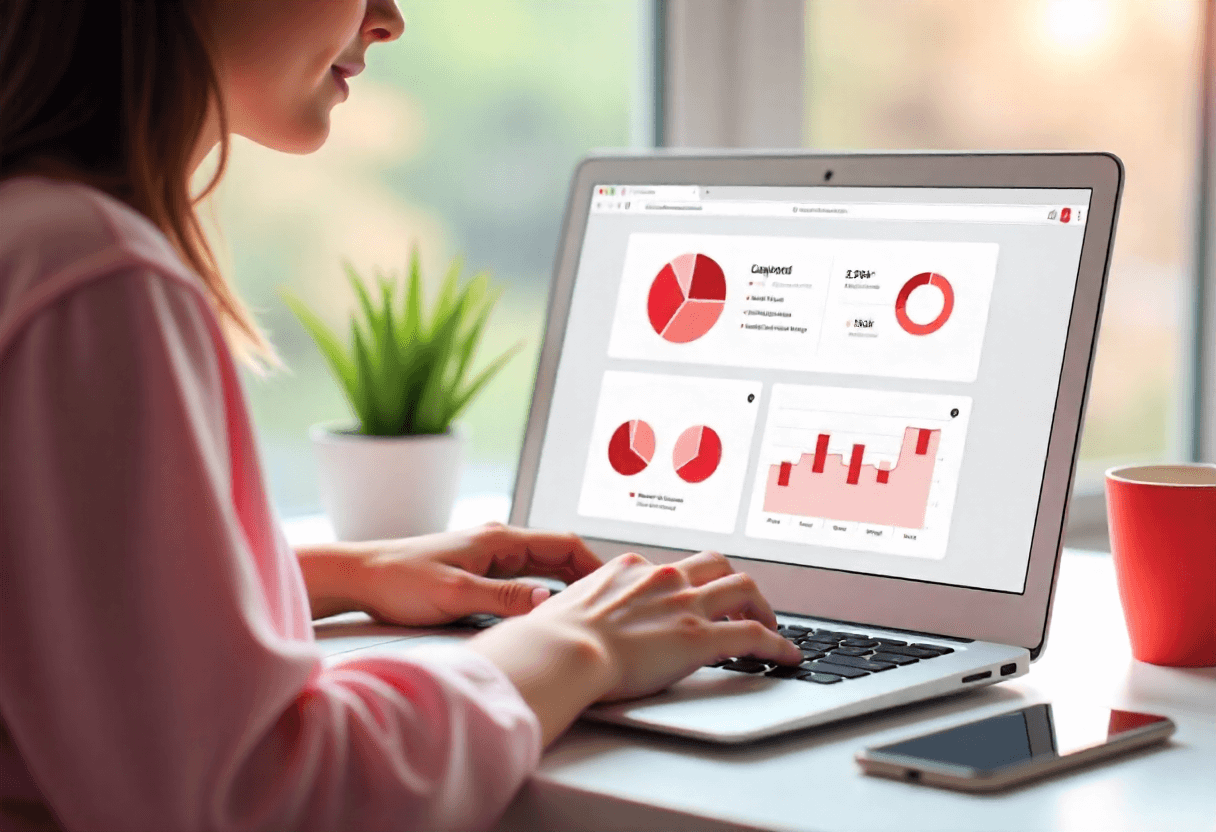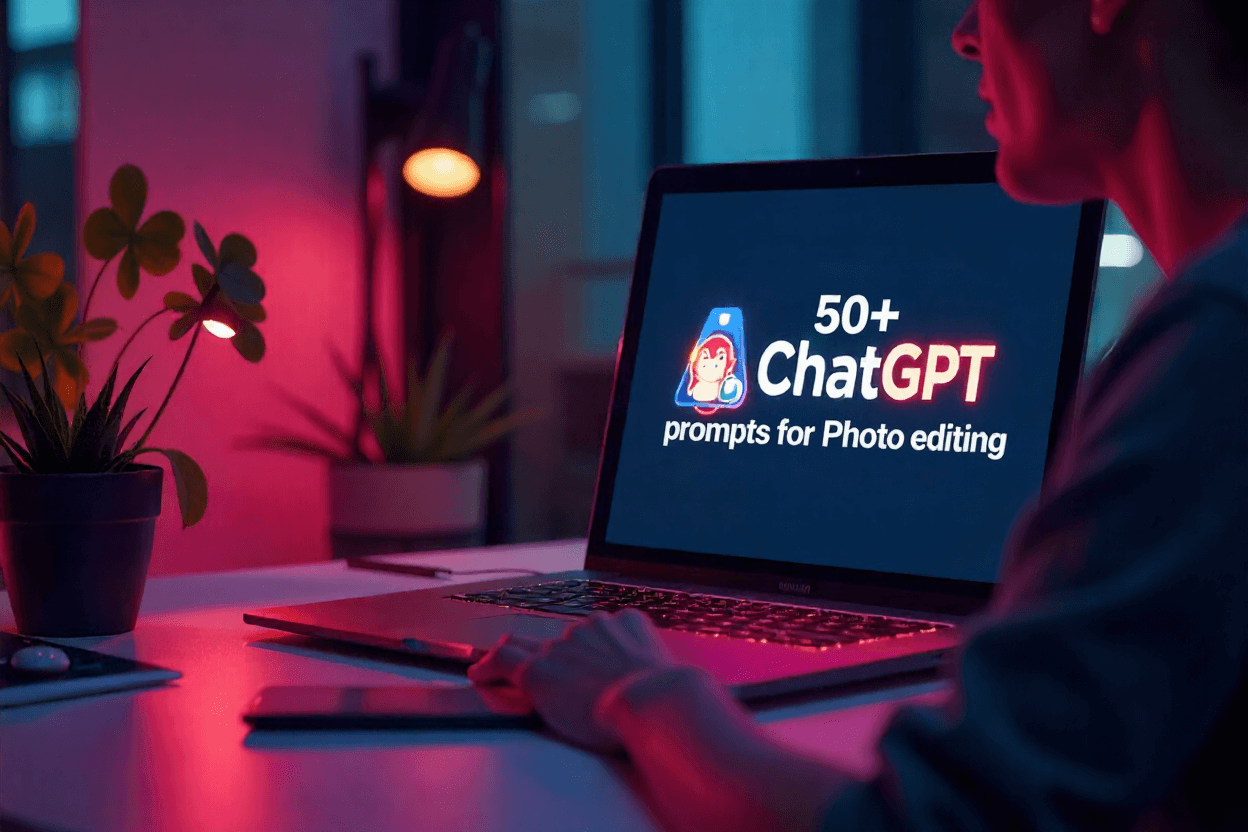
I’ve always believed that editing photos with AI feels like giving your visual memories a second life. Recently, I experimented deeply with ChatGPT-based photo editing workflows, and I found dozens of prompts that consistently deliver clean, creative, and striking results. In this post, I’ll share 50+ powerful ChatGPT prompts that I use myself for retouching, stylizing, restoring, and transforming images—straight into your blog.
List of 50+ ChatGPT Prompts for Photo Editing
Below I’ve organized 50+ detailed, clear prompts under thematic headings (portrait, environment, mood, stylization, restoration, creative). Use them as templates and adapt as needed.
🧍 Portrait & Person Retouching
Prompt 1: Even Skin Tone & Preserve Texture
In this head-and-shoulders portrait, even out skin tone by reducing red or yellow patches, but do not over-smooth. Preserve natural skin texture, pores, and fine detail around the cheeks and forehead.
Prompt 2: Blemish Removal with Natural Look
Remove blemishes, pimples, or spots on the face, but keep freckles or natural marks. Use healing or cloning on small areas, blending edges softly so no harsh patches appear.
Prompt 3: Sharpen Eyes & Bring Out Catchlights
Enhance the eyes by brightening the iris slightly, increasing contrast to define the iris patterns, and strengthen catchlights. Avoid introducing halos or making them too white.
Prompt 4: Softening Harsh Shadows on Face
Smooth out deep, uneven shadows on facial contours (e.g., under eyes or cheek hollows) by lightening them gradually and feathering transitions so the face retains depth.
Prompt 5: Hair Strand Cleanup
For stray hairs or flyaways around the head/edges, remove or tone them down while preserving the main hair mass and natural flow. Avoid overly sharp edges where hair meets background.
Prompt 6: Add Rim Light for Separation
Simulate a subtle rim or backlight on the hair or shoulders—light from behind the subject—so they stand out more against the background. Match light direction consistent with existing lighting.
Prompt 7: Clothing Color Change (With Texture)
Change the color of the subject’s shirt from, say, blue to maroon. Retain all fabric folds, shadows, highlights, and texture so it looks realistic and consistent with lighting.
🌄 Environment, Background & Composition
Prompt 8: Remove Distracting Objects Seamlessly
Delete unwanted objects near edges (lamppost, sign, garbage) by filling the area using surrounding texture, aligning perspective so it looks coherent, and blend seams softly.
Prompt 9: Replace Boring Sky with Dramatic One
Swap a dull sky for a vibrant sunset sky (warm pinks, golds, purples), matching the lighting direction in foreground, adjusting horizon line, and blending edges naturally.
Prompt 10: Extend Background Beyond Frame
Outpaint or extend the sides of an image seamlessly—if the original photo ends abruptly—to add breathing space. Match texture, lighting, and perspective.
Prompt 11: Convert Day Scene to Twilight / Evening
Transform a daylight image into dusk: lower overall light, deepen shadow areas, warm light sources (street lamps, windows), add subtle glow in windows, and adjust color balance toward warmer tones.
Prompt 12: Add Atmospheric Elements (Fog / Mist / Haze)
Introduce a light atmospheric layer (mist, haze) between subject and background. Make it stronger in distance and fade near the subject. Ensure it interacts realistically with light and depth.
Prompt 13: Add Light Rays / Sunbeams Through Foliage
Generate soft, angled sun rays or light beams streaming through trees or windows, aligned with existing sun direction, with gradual fade and subtle glow. Don’t overpower the subject.
Prompt 14: Simulate Reflection in Water or Glass
Enhance reflections: mirror subject or building in water surfaces, increase clarity and brightness in reflection slightly, reduce noise, and keep symmetry precise.
Prompt 15: Create Symmetric Composition via Mirroring
Mirror half of the scene (vertically or horizontally) to form visually pleasing symmetry. Carefully blend the seam zone so it’s undetectable.
Prompt 16: Apply Perspective Correction / Straightening
Fix lens distortion or tilted horizon lines—straighten building edges, adjust vanishing points—while keeping subject proportions natural.
🎨 Mood, Tone & Stylization
Prompt 17: Cinematic Teal-Orange Grade (Portrait / Scene)
Apply a teal and orange color grade: shadows lean moderate teal, highlights warm tones. Preserve natural skin tones so the face doesn’t turn unnatural green or orange spots.
Prompt 18: Moody / Dark Editorial Tone
Create deep shadows, subdued highlights, cooler midtones — a moody editorial look. Keep the subject visible but slightly underexposed, with contrast accenting edges.
Prompt 19: Pastel & Dreamy Look
Desaturate slightly, soften contrast, apply a pastel cast (e.g. light pink or mint), and add gentle glow to highlights. Maintain clarity where detail matters (eyes, subject).
Prompt 20: Dual-Tone Split Processing
Color highlights with warm yellow/gold, color shadows or midtones with cool teal/blue. Keep transitions smooth to avoid banding. Leave skin tone in the neutral zone if the subject is a person.
Prompt 21: Vintage Film, Dust & Grain Overlay
Apply a vintage film style: gentle color cast (warm or faded), moderate film grain, occasional dust artifacts. Ensure the texture is subtle and doesn’t degrade sharp areas (eyes, edges).
Prompt 22: Matte Finish / Low Contrast Style
Raise the black point slightly (lift shadows), reduce contrast in midtones, and flatten dynamic range. Keep whites from clipping. Should look soft and cinematic.
Prompt 23: Selective Color Pop (Accent Color Retained)
Desaturate nearly the entire image to grayscale except one accent color (e.g. red flower, blue jacket). Keep that accent color vivid and well saturated.
Prompt 24: Simulate Double Exposure
Merge this portrait with a landscape or texture (e.g. forest, cityscape). Integrate blending mode so both visible, subject outline strong, and transition areas smooth.
Prompt 25: Line Art / Sketch Overlay Hybrid
Convert edges or certain zones into fine line work overlaid on the photo. Keep core portrait intact, blend lines thoughtfully, creating a mixed media effect.
🛠️ Advanced & Composite Edits
Prompt 26: Split-Frequency Retouching Guide
Suggest steps using split-frequency method: separate high-frequency (texture) and low-frequency (tonal) layers, smooth the low-frequency layer selectively, sharpen high-frequency layer, then recombine.
Prompt 27: Layered Dodge & Burn Workflow
Describe where to lighten highlights (nose bridge, cheekbones) and darken shadows (cheek hollows, hairline) using soft brushes on separate dodge & burn layers. Keep transitions gentle.
Prompt 28: Mask the Subject & Isolate Background Edits
Generate a mask selecting the main subject. Then apply background-specific edits (desaturation, blur, color shift) without affecting the subject.
Prompt 29: Iterative Adjustment Prompt
First generate a preview of proposed edits (contrast, color shifts, masks). Then ask: ‘Is this too strong? Reduce intensity by 30%.’ Use that in the second pass to refine.
Prompt 30: Layered Composite Scene (Foreground + Background)
Insert a new background behind the masked subject, adjust lighting on subject edges to match background, and add shadow/drop shadow for realism.
Prompt 31: Artifact Removal / Lens Correction
Detects and removes lens flare artifacts, sensor dust spots, chromatic aberration edges. Correct barrel or pincushion distortion, keeping edges aligned.
Prompt 32: High Dynamic Range (HDR) Balancing
Merge shadow and highlight regions: bring out shadow detail without blowing highlights. Use tone mapping or localized adjustment to balance light range.
Prompt 33: Graduated Color Grading (Sky-to-Ground)
Apply a vertical or angled gradient color overlay (cooling or warming) from sky down to ground area. Blend smoothly and avoid abrupt transitions. Protect the subject’s color.
Prompt 34: Edge Enhancement Without Haloing
Boost local contrast near edges (subject outline, facial features) only slightly to make subject ‘pop’, ensuring no visible halos or edge glow.
Prompt 35: Selective Sharpening by Zone
Sharpen key zones (eyes, lips, hair) while leaving less important areas (background, clothes) softer. Use masks or radial gradients for control.
🧰 Restoration, Repair & Old Photographs
Prompt 36: Colorize Black & White Portrait
Take a grayscale image and add realistic color: skin, eyes, lips, hair, clothing, background. Use references or samples, preserve details like texture, shadows.
Prompt 37: Repair Scratches, Rips & Noise
Detects and removes scratches, spots, tears or noise while reconstructing missing texture from nearby areas. Blend seams so repair is invisible.
Prompt 38: Fade / Overexposure Correction
For a washed-out or overexposed photograph, recover midtones and highlights, restore contrast, and bring back detail in blown regions.
Prompt 39: Enhance Faded Colors
Revive muted or faded colors in old photos—boost saturation selectively, correct color casts (yellowing), and normalize white balance by region.
Prompt 40: Water Damage or Stains
Eliminate stains or discoloration patches from photo surfaces, patch textures from adjacent areas, and then re-blend the repaired zones.
Prompt 41: Reconstruct Missing Edges
If the photo’s frame edge is damaged or missing, reconstruct that portion by mirroring or estimating texture from nearby, then blend seamlessly.
✨ Creative Effects & Experimental
Prompt 42: Glitch / Datamosh Effect
Introduce subtle glitch or datamosh distortion in a region—pixel shifts, color channel splits—but keep the subject’s face intact and readable.
Prompt 43: Selective Motion Blur
Apply directional blur to parts of the background or trailing elements (e.g. behind moving object), but maintain subject sharpness. Use a gradient mask for smooth falloff.
Prompt 44: Color Glow / Neon Highlights
Add luminous color glow around edges—e.g. neon blue rim or pink halo. Blend softly so glow only enhances, not overwhelms.
Prompt 45: Chromatic Shift / RGB Split
Slightly shift red, green, blue channel offsets along edges for artistic effect. Keep the center of the subject aligned so the shift isn’t disorienting.
Prompt 46: Simulate Light Leak / Film Burn
Overlay a soft light leak (bright warm gradient from a side) or simulated film burn on an edge. Keep it subtle so it adds flavor, not distraction.
Prompt 47: Double Tone Overlay (Color + Texture)
Apply a faint texture (paper, linen, canvas) over the photo at low opacity, then overlay a mild color tint (e.g. light sepia). Keep core details clear.
Prompt 48: Depth Map Based Blur / Focus Shift
Estimate a depth map: subject in foreground is sharp; gradually blur background. Use mask transitions so blur increases with depth distance.
Prompt 49: Split Portrait / Mirror Cut Effect
Slice the portrait vertically or diagonally and mirror one half in a stylized way—e.g. left half normal, right half inverted color or line art; blend along seam.
Prompt 50: Stylized Cartoon / Painterly Transform
Convert photo to stylized cartoon or digital painting: reduce textures, simplify edges, flatten color zones, but keep important features and lighting.
Prompt 51: Color Gradient for Skin Region
For portraits, subtly gradient tone across face—from warm at cheek to slightly cooler near jaw—adding dimension while preserving realism.
Prompt 52: Frame & Border with Texture
Add a decorative frame or border (film strip, vintage border) with slight texture overlay, making sure the inner photo is not cropped too tight.
✅ How to Use & Refine These Prompts
- Be explicit about strength and region — e.g. “apply effect strength = 30% on background only.”
- Use stepwise editing — ask ChatGPT first to propose changes, then approve or adjust.
- Combine prompts modularly — do subject mask first, retouch faces next, then background transform, then stylize.
- Ask for a preview of the mask or tonal map before committing final changes.
- Iteration is your friend — chain small corrections (“reduce sharpness,” “soften edges,” “tweak hue by +5”) until perfection.
✍️ Conclusion
Photo editing with ChatGPT is not about replacing your creativity—it’s about enhancing it. With the right, well-crafted prompt, you can retouch portraits, redesign backgrounds, revive old photographs, or even create entirely new moods in seconds. The 50+ prompts above are not just copy-paste shortcuts but frameworks you can adapt to your own images. Start experimenting, refine with small adjustments, and soon you’ll see how powerful AI-driven editing can be in your workflow.